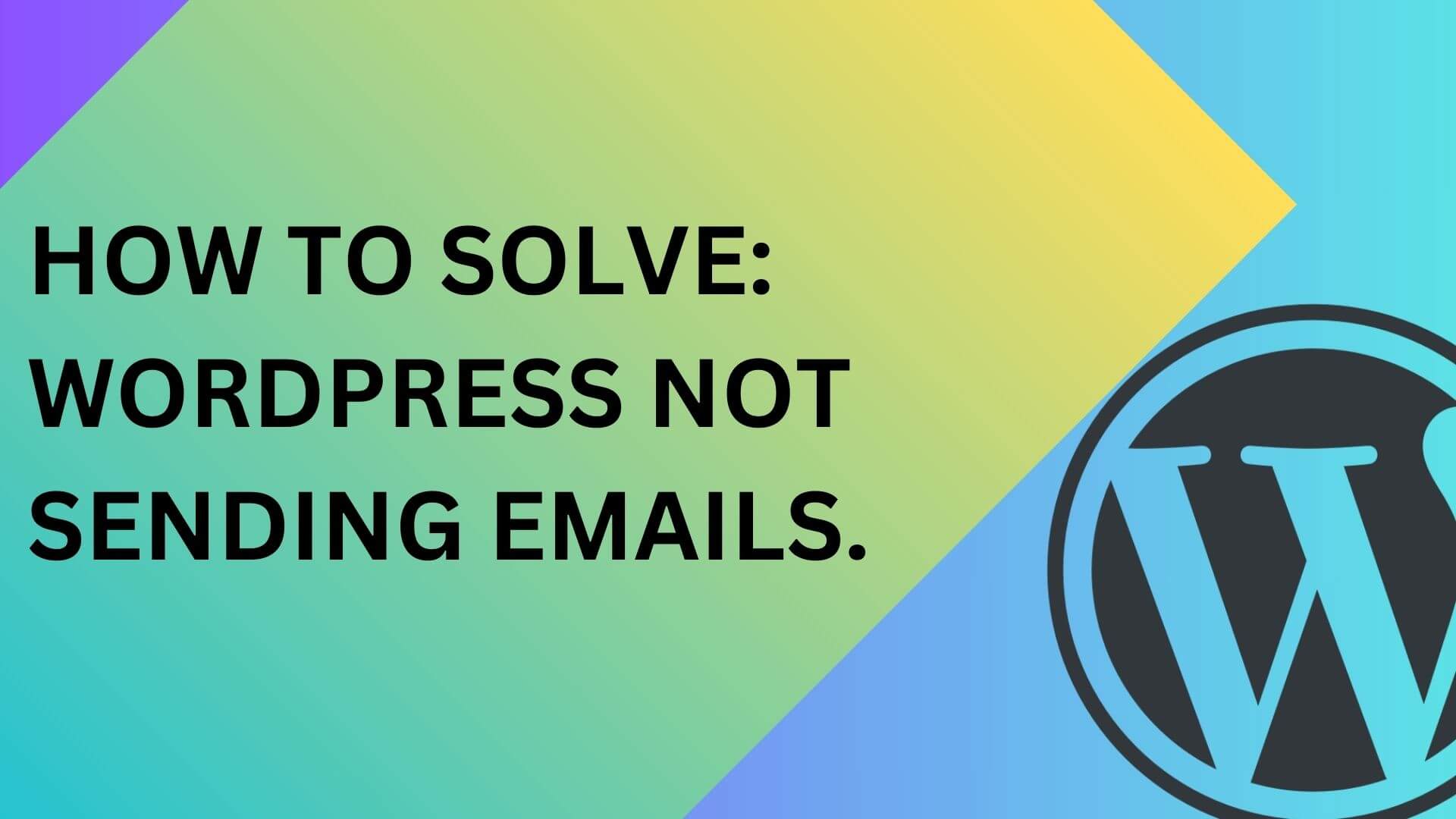Understanding the WordPress email functionality and common issues
Hey there, WordPress users. Are you experiencing issues with your WordPress website’s email functionality? Don’t worry. We are here to cover it all.
When it comes to sending emails from your WordPress site, there are a few things you need to know. First, WordPress uses the PHP mail function by default to send emails, which can sometimes cause problems. Additionally, your site’s hosting server configuration can also impact email delivery.
Now, let’s delve into some common issues you might encounter and how to solve them:
- Not delivering emails could be due to incorrect configuration settings or your server’s email reputation. Check your settings and consider using a third-party email delivery service like SendGrid or SMTP plugins.
- Emails marked as spam: To avoid this issue, ensure your email headers are properly set, authenticate your emails with SPF and DKIM records, and use a reputable email service provider if needed.
- No email notifications: If you’re not receiving important notifications from your WordPress site, check your spam folder first. If the issue persists, double-check your website’s email settings and consider using a plugin to handle email notifications.
WordPress is not sending password reset emails.
This can be frustrating, especially for those who are not tech-savvy and rely on the system to help them easily reset their passwords. There are several reasons why this issue may occur. Firstly, it could be due to a problem with the email server. If the email server is not properly configured or is experiencing technical difficulties, it may not be able to send out password reset emails.
Another possible reason could be that the email address associated with the user account is incorrect or outdated. In this case, WordPress may not be able to send the password reset email because it does not have the correct email address on file. Additionally, the email may be caught in the spam or junk folder of the recipient’s email account, leading to the user not receiving the password reset instructions. Lastly, a plugin or theme conflict could be causing the issue. If a recently installed plugin or theme is incompatible with the WordPress system, it may interfere with the password reset email functionality.
Why WordPress emails may not be sent
When using WordPress for your website or blog, you may encounter issues with emails not being sent. Here are some common reasons why this problem occurs:
Incorrect SMTP settings –
SMTP (Simple Mail Transfer Protocol) is used to send emails from your WordPress site. If the SMTP settings are incorrect, emails won’t be delivered. Double-check the settings, including the hostname, port, username, and password, to ensure they are accurate.
Server configuration issues –
Sometimes, server configuration issues can prevent WordPress from sending emails. Contact your hosting provider to ensure the server settings are correctly configured to allow email sending from your website.
Email deliverability problems –
Email deliverability issues can arise if the recipient’s email provider flags your emails as spam or blocked. Implementing proper email authentication methods like SPF and DKIM can help improve deliverability.
Plugin or theme conflicts –
Conflicts between plugins or themes can disrupt the email-sending functionality in WordPress. Disable all plugins and switch to a default theme to see if the issue persists. If the problem is resolved, you can identify the specific plugin or theme causing the conflict and address it accordingly.
Troubleshooting WordPress email issues
To check email sending using the “Test email” functionality with the SMTP plugin, here are the steps:
- Install and activate the SMTP plugin: First, you need to install and activate the SMTP (Simple Mail Transfer Protocol) plugin on your WordPress website.
- Go to plugin settings and General and scroll down to the Mailer section.
- Select the Default (none) php as the mailer and save the settings.
- Now go to the Tools to test the email sending.
- Add an email address where you want to receive the email and click send email.
- If the email is not sent, it will appear as the email sent failed.
Verify SMTP settings –
One common reason for WordPress not sending emails is incorrect SMTP settings. Ensure that your SMTP server credentials are accurately entered in the WordPress dashboard. Double-check the host, port, username, and password. You may need to contact your hosting provider or email service for the correct settings.
Check server logs for error messages –
If your WordPress emails are still not being sent, you must check your server logs for any error messages. The logs can provide valuable information about the issue and help identify the root cause. Review the logs or consult your hosting provider’s support team to troubleshoot and resolve the problem.
Solutions to fix WordPress not sending email.
Use an SMTP plugin –
One common reason for WordPress not sending emails is the server’s default mail function not being properly configured. To overcome this issue, you can use an SMTP plugin to send emails through a trusted third-party email service provider, such as Gmail or SendGrid. These plugins allow you to set up a secure connection and authenticate your emails, ensuring reliable delivery.
Configure SMTP settings: Once you’ve installed and activated the plugin, go to the plugin settings page. Typically, you can find it under the “Settings” or “SMTP” menu in your WordPress admin dashboard. In the settings, you’ll need to provide the SMTP configuration details of your email service provider.
Choose the SMTP provider: Select the email service provider you want to use for sending emails. Popular options include Gmail, Sendinblue, Mailgun, and SendGrid. Each provider has its own SMTP settings that you need to configure.
Enter SMTP server details: Enter the SMTP server details provided by your email service provider. This usually includes the SMTP host (e.g., smtp.gmail.com), SMTP port (e.g., 587), encryption type (e.g., TLS or SSL), and authentication method (e.g., username and password).
Provide authentication credentials: Fill in the authentication credentials required for the SMTP server, such as the username and password associated with your email account.
Send a test email: Once everything is configured, you can proceed to send a test email to check if the email sending functionality is working correctly. Find the “Test email” section in the SMTP plugin settings and enter the email address where you want to receive the test email. Click on the “Send test email” or a similar button to send the email.
Verify email delivery: Check the recipient email address that you specified in the previous step and verify if the test email has been received. Also, ensure that you check the spam or junk folder in case the email was mistakenly filtered.
By following these steps, you can validate the email-sending function using the “Test email” feature provided by the SMTP plugin.
Configure proper DNS settings –
Ensure your domain’s DNS settings are correctly configured, including the SPF, DKIM, and DMARC records. These records authenticate your domain and prevent recipient email providers from flagging your emails as spam.
Use a reliable email service provider –
Consider using a dedicated email service provider, such as Mailchimp or SendinBlue, to handle your WordPress email sending. These providers are specialized in email deliverability and have sophisticated infrastructure to ensure your emails reach the recipients’ inboxes reliably.
By following these solutions, you can effectively resolve the issue of WordPress not sending emails and ensure that your important communications reach your audience without any hiccups.
WordPress email sending plugins and services we recommend
WP Mail SMTP –
WP Mail SMTP is a popular WordPress plugin that solves email sending issues by reconfiguring the default WordPress mail function. It allows you to send emails using an SMTP server instead of relying on the PHP mail function, which can sometimes encounter deliverability issues. With WP Mail SMTP, you can easily set up various SMTP services such as Gmail, Mailgun, SendGrid, and more. This plugin also provides email logging, error tracking, and diagnostics to ensure your emails are sent successfully.
Gmail SMTP –
If you prefer to use Gmail as your outgoing mail server, the Gmail SMTP plugin is a reliable option. It lets you send emails directly from your WordPress site using your Gmail or G Suite account. You need to authenticate the plugin with your Gmail credentials and configure the SMTP settings. The Gmail SMTP plugin supports both traditional SMTP and OAuth 2.0 authentication methods and provides options for handling failed deliveries and email notifications.
Rackspace Emails –
Rackspace Email is a cloud-based email hosting service that is designed to help businesses of all sizes communicate more effectively. It provides a reliable, secure, and scalable email solution that is easy to set up, manage, and use. With Rackspace Email, users can access their emails from anywhere, anytime, using a web browser or their favourite email client. The service includes features like spam and virus protection, 24/7/365 support, and a user-friendly control panel that makes it easy to customize email settings and preferences. Whether you are a small business owner or an enterprise organization, Rackspace Email can help you streamline your email communication and improve your productivity.
In conclusion, using a dedicated email sending plugin or service for your WordPress site can help resolve any issues with email deliverability. WP Mail SMTP and Gmail SMTP are two popular options that offer reliable and easy-to-use solutions. Configuring these plugins correctly ensures that your WordPress emails reach the intended recipients without any problems.